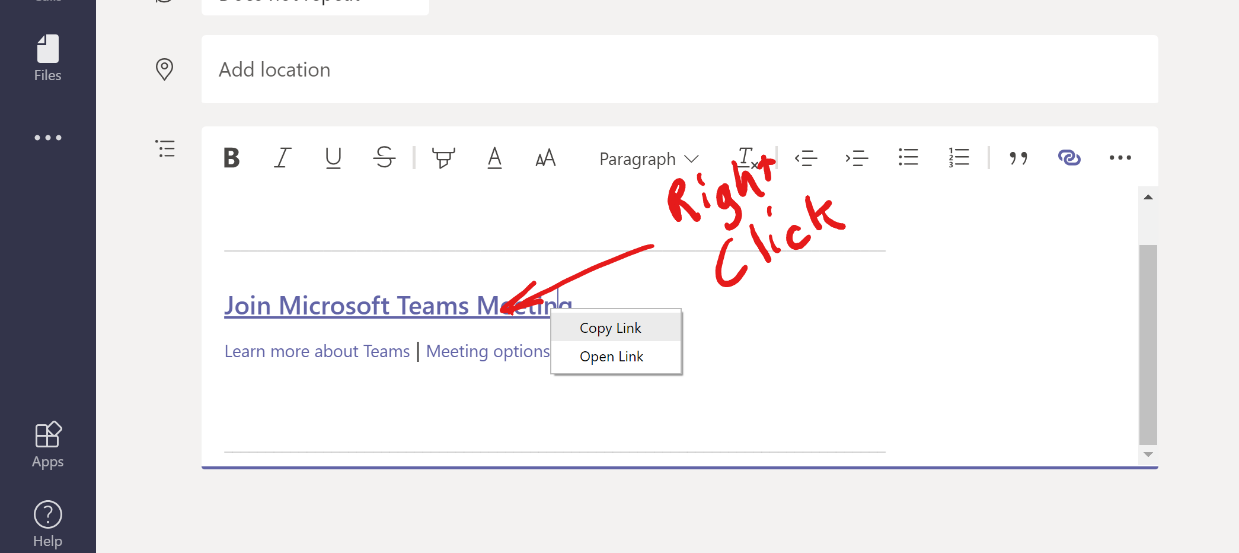As you prepare to reopen, you may need to organize a grade level meeting with parents. Teams allows for guests to join a scheduled meeting although it requires sharing the meeting link.
While scheduling a meeting you can enter the e-mail of all participants, however if you are doing a grade level meeting this could be a lot and you probably don’t have the parent emails yet.
Here is a quick way to set up a public meeting and let parents join on their own without an account.
First, go to the calendar section of Teams. Select the time block for which you want to schedule your grade level meeting.

As you can see above, in the calendar in Teams to get started creating an event you just click in a block.
Now you will see the meeting details page. Add in all of the teachers in your grade level and any other school staff that needs to participate. Also set the meeting date and time. There is no need to add a team channel or location. Finally, click “Send”

![]()
![]()
The meeting will take a few seconds to fully populate. Once it is finished, click on the meeting from the calendar to view the meeting details. We need to make one other settings change to make it easy for parents to join the meeting. To do this click on “meeting options”

This will open a browser window and you should see the options below. The setting we need to change is “Who can bypass the lobby?” Set it to “Everyone”

![]()
![]()
If you do not make this change, the teachers in the meeting will need to admit each parent as they join the meeting. You may also want to restrict presenting to just you. Click save once you have the options you like for the meeting.
Now back over in Teams, what you need to do is copy the link that was generated for your meeting.. You can do this by right-clicking on the “Join Microsoft Teams Meeting” and select “copy link”

Now you can copy and past the link to where ever you want. You could post this link to your website or school Facebook page.
Parents will not be required to sign in, but they will need the teams app if accessing the meeting on a phone or iPad. There is a link to get the Teams apps on our district website.
When parents use your link, they will see a webpage like the one below. They should use “continue on the browser” to join the meeting.

Next they need to Allow access to the camera and microphone of their computer

Finally, they need to enter their name and click “join now”

While in the call, teachers can mute or remove participants if needed. This can be done from the participants window. Click the button to the left of the red hang up button.